Shopping Cart
0 item(s) - $0.00Search:
What is the difference between a 32 bit and a 64 bit PC computer?

How can I find out if I have a 32bit computer or a 64bit? - Many average computer users do not know which operating system they are using. And less people know if they have a 32 bit or 64 bit processor in their PC. Knowing this information is important when I was considering downloading a software program. I was given an option to download a 32 bit version or a 64 bit version.
What if the average PC user didn't know which one of these to choose?
And before this question came up, I first had to choose which operation system I was using. Do I have Windows 8 Professional, Windows 7, Windows XP Home, Windows XP Professional, Windows Vista Home, Premium, Ultimate, or Business? Or do you still use Windows 95? (Hopefully not!) And I'm sure I've missed a few. So here I will help you find out which operating system you have... PLUS I will show you if you have a 32 bit system or a 64 bit system.
Lets start at the beginning...with some computer basics.
What is an operating system?
Having many years of experience in computer sales, and speaking directly with end users, I have found that many of you do not know this basic configuration data of your PC. "What Operating System do I have?" I have gotten this question SO many times. So if you are wondering whether you have Windows 8, Windows 7, Windows XP, Windows Vista, follow the simple steps below and you will be able to able to find this information just by following these simple instructions.
1. Go to your Start menu. These same instructions will apply to all Window versions.
2. Click on the control panel from the menu.
3. Click on the System and Security icon. (Windows 7) Or the Performance and Maintenance icon. (Windows XP)
4. Click on the system icon.
The screen shot below will show you the operation system: Microsoft Windows 7 and Windows XP Professional.
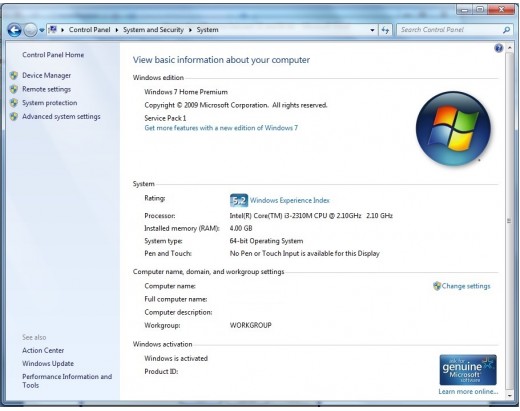
As you will see in the example above, you will also find what Windows 7 Service Pack is installed. In this case it is Service Pack 1. Hear you will also find the processor that this computer is using: Intel(R) Core(TM) i3-2310M CPU @ 2.30Ghz. How much memory it has: 4GB. Sometimes this will also tell you if you have a 32 bit processor or a 64 bit. Sometimes older computers will not have that information here. But keep on reading and I will show how you can find out if you are running a 32 bit processor or a 64 bit in your system if it is not shown here.
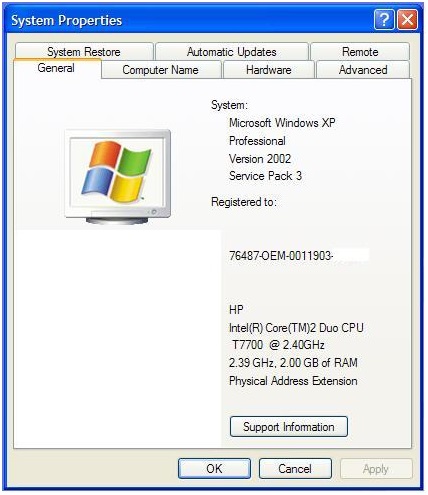
The System Properties above is for Windows XP. The Service Pack that is installed here is Service Pack 3. The processor that this computer is using: Intel(R) Core(TM)2 Duo CPU T7700 @2.4Ghz. How much memory it has: 2GB. Sometimes this will also tell you if you have a 32 bit processor or a 64 bit. Sometimes older computers will not have that information here. But continue reading and I will show how you can find out if you are running a 32 bit processor or a 64 bit in your system is it is NOT shown here.
How do I find out if I have a 32 bit or 64 bit processor?
A 64 bit PC will be using a Windows XP or Windows Vista operating system that was created for a 64 bit processor. This is important to know when you are shopping for new software. If you find out that your computer runs with a 64 bit processor, then you are able to choose software that can run on either 64 bit or 32 bit computers. But if your computer has a 32 bit processor, make sure you choose only software that is intended for 32 bit processors.
Windows 7 / Windows XP / Windows Vista
- Go to the start menu.
- Choose all programs.
- Then choose accessories, then system tools.
- Now choose system information.
- See the screen shot below.
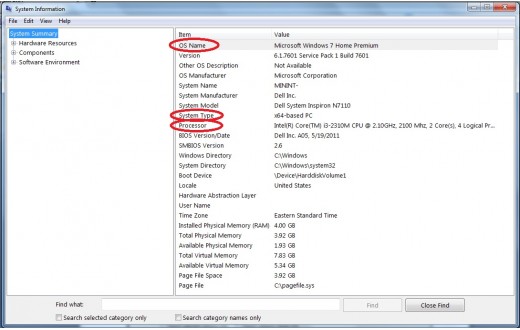
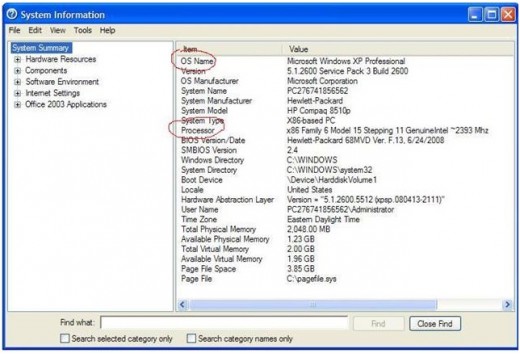
If your system information says x86 next to processor, then you have a 32 bit operating system. If the processor area says x64 or AMD64 then this means you have a 64 bit processor. If this says Microsoft Windows XP Professional x64 Edition Version then this means it is a 64 bit operation system.
If you find out that you have a 32 bit processor and you are content with the processor speed, wait until you have the opportunity to test drive a PC that runs a 64 bit processor! A 64 bit system can handle more memory and larger files. This is not about just having more megahertz, this is about doubling the amount of data a CPU can process per clock cycle.
Up until now, only business servers and high-end workstations have been enjoying this type of technology. But your 64 bit desktop computer won't make your word processor program run faster. Do you want a faster word processor? Try practicing to type faster! :) But your new 64 bit processor will dramatically improve the performance of those memory hogging applications. Applications such as your video and audio programs, complex engineering CAD programs, and of course it will have more power to run those high end graphic video games! (your teen will love to read this!) Looking forward, programmers will take full advantage of this extra processing power to open up new opportunities in programming.
What are the advantages and disadvantages of having a 64 bit PC computer system?
- You will need to install 64-bit drivers for all your accessories like your printer, usb stick, digital camera, and so on. This is one of the main complaints with having a 64 bit system. However as time goes on the technology gets better and more refined, soon 64 bit drivers will be available for all your gadgets.
- If you have a 64 bit processor and a 64 bit operating system you will need to buy 64 bit software applications like office programs, picture editors, and so on. These programs will cost a bit more...but with time prices will eventually come down.
- There is not much compatible 64 bit software available at the moment, however this will changing everyday.
- A Windows Vista 64 bit operating system does not support any 32 bit software. (Huh...?! What were they thinking?!)
- An AMD 64 bit processor supports both 32 bit and 64 bit operating systems. (Way to go AMD64!!)
- Windows Vista 64 bit operating system has major improvements on security features... a major improvement over the 32 bit! These new features prevent and will pretty much make system attacks impossible.
- Windows Vista Home Basic 64 bit supports up to 8 GB of RAM, Vista Home Premium 64 bit supports up to 16 GB and Vista Business, Enterprise, and Ultimate 64 bit supports up to 128 GB, whereas 32 bit Vista only supports 4 GB of RAM.
- A 64-bit processor is made with the latest technology in mind, has more features, and of course has faster processing speeds.
Good to know 32 bit and 64 bit operating system tips...
- You can upgrade from a Windows XP 64-bit to a Windows Vista 64-bit, but not from a Windows Vista 32-bit to a Windows Vista 64-bit.
- If you are running a 64 bit operating system then it would be safe to assume that you have 64 bit processor as well. Or the 64 bit OS would not have loaded in the first place.
- Typing winmsd.exe into the run box will give you the system information box.
- You can also press The WIN KEY and pause break to open system properties. Sometimes the information is there.
Now go buy a 64-bit computer!
Tagged as: 32 bit or a 64 bit, 32 bit system, 32bit, 64 bit system, 64bit, my computer, operating system, processor, what operating system do I have?
Learn more about the author at Google+.
Edited By::Administrator::2015-01-22 21:04:21
|
Max Keylogger - #1 Keystroke Logger & Computer Monitoring Software |

